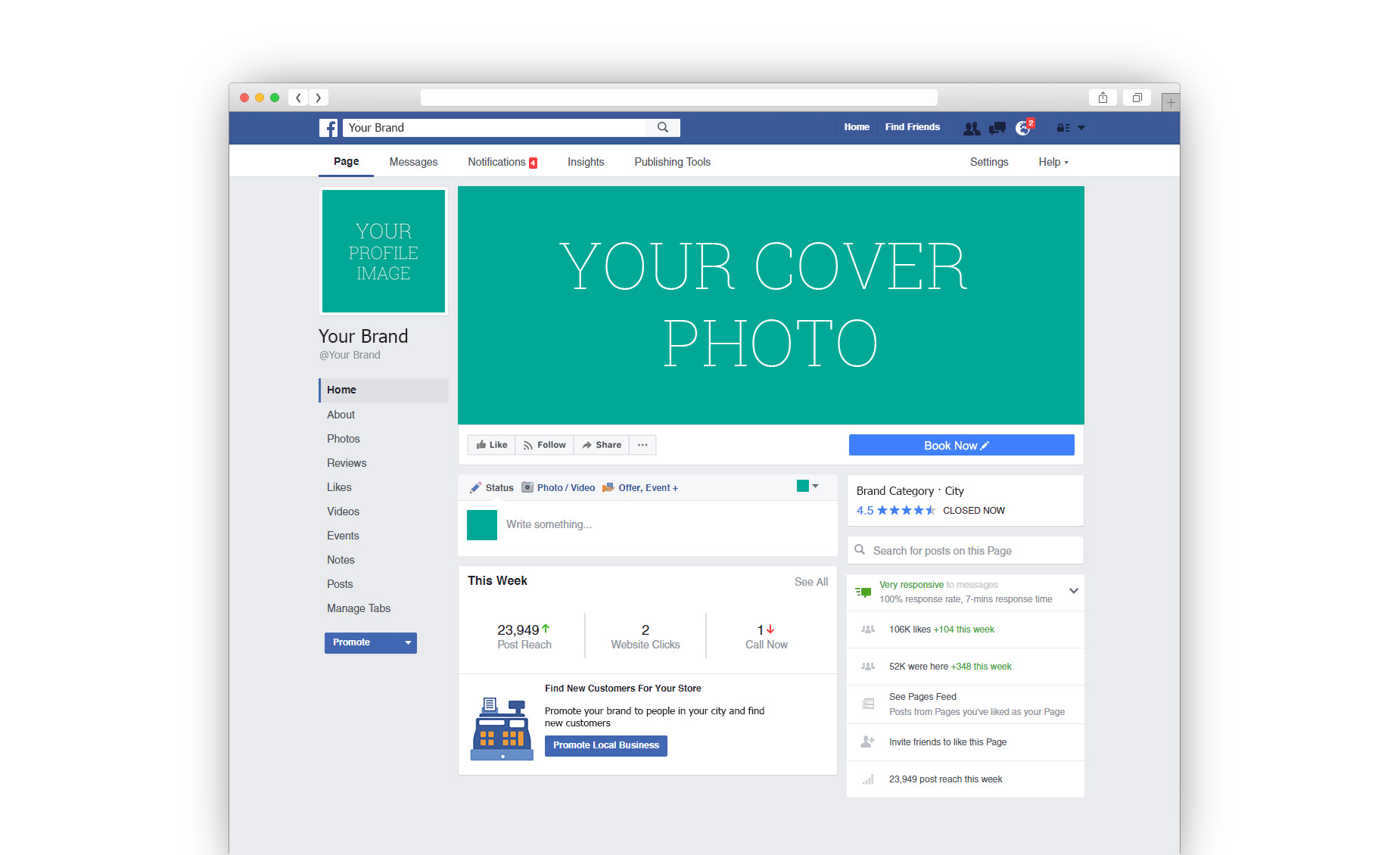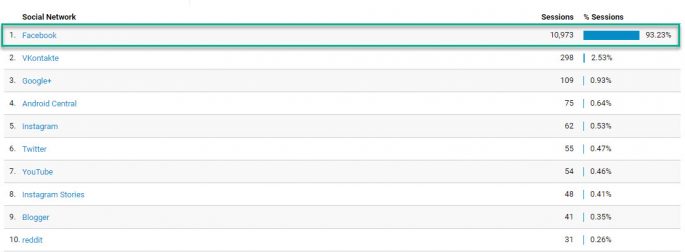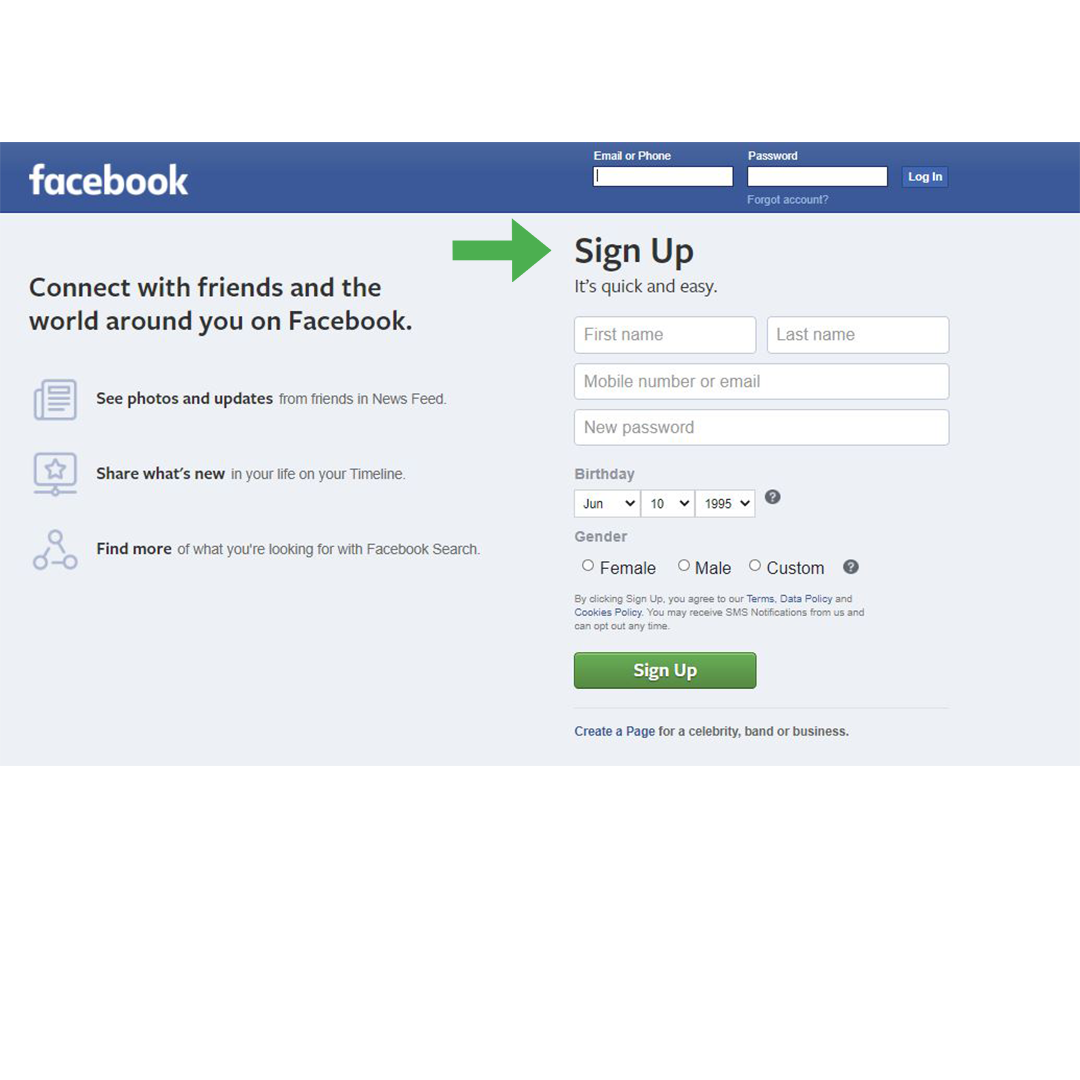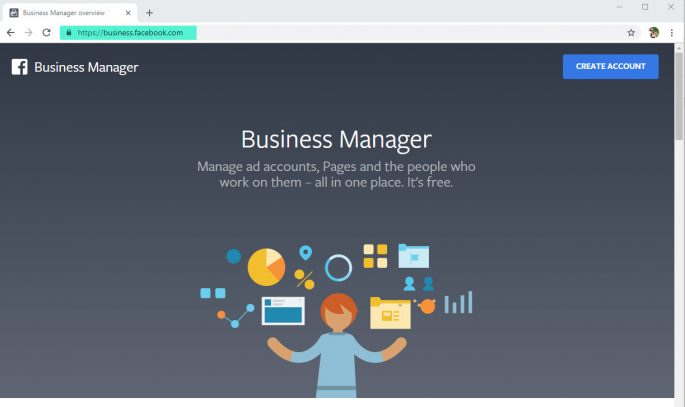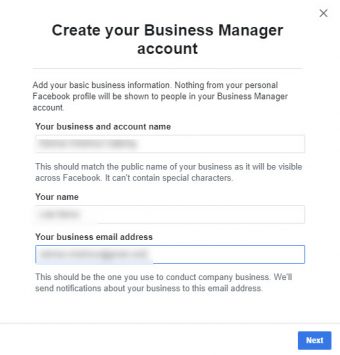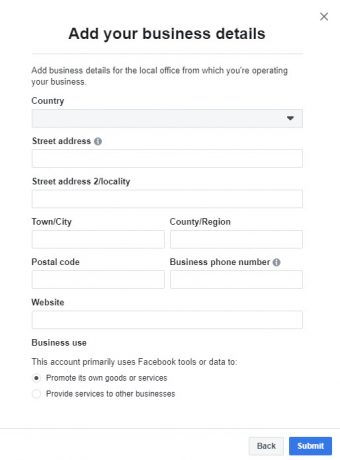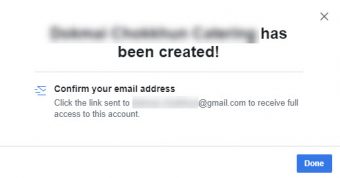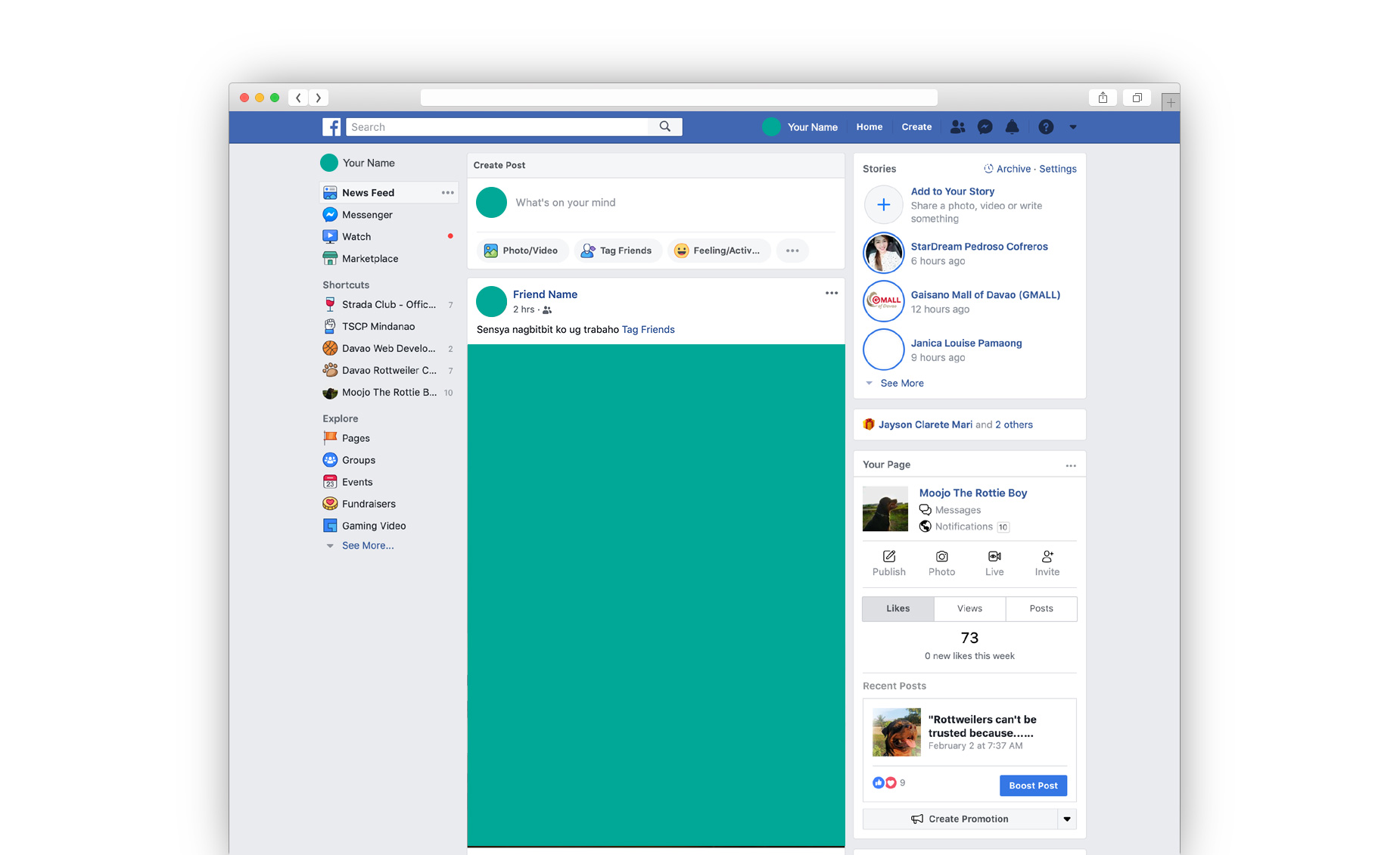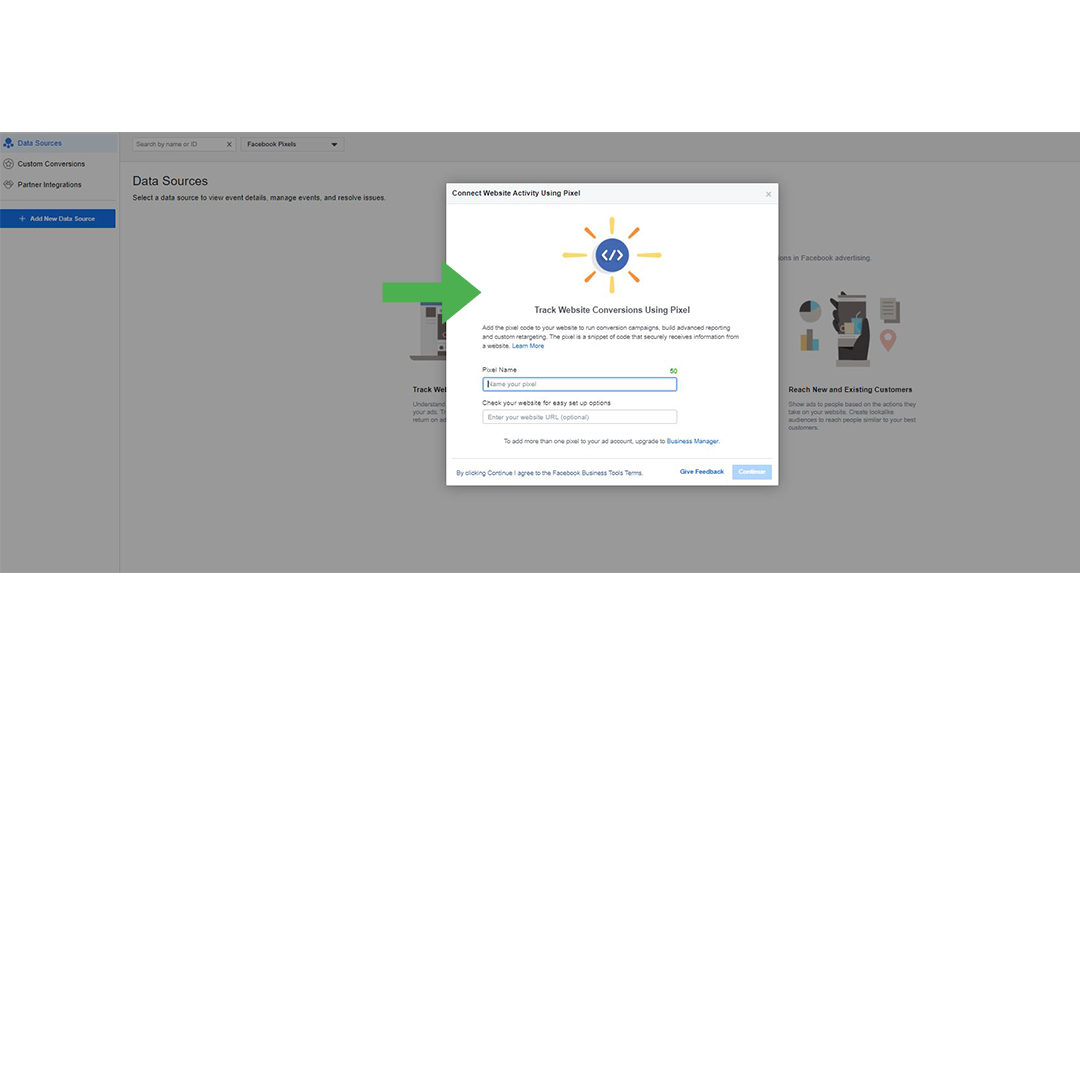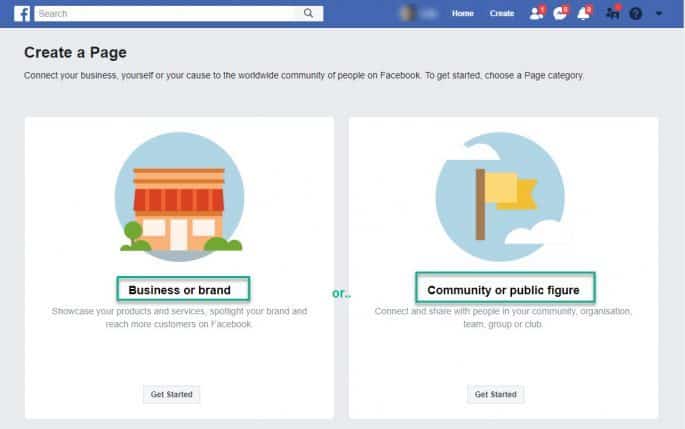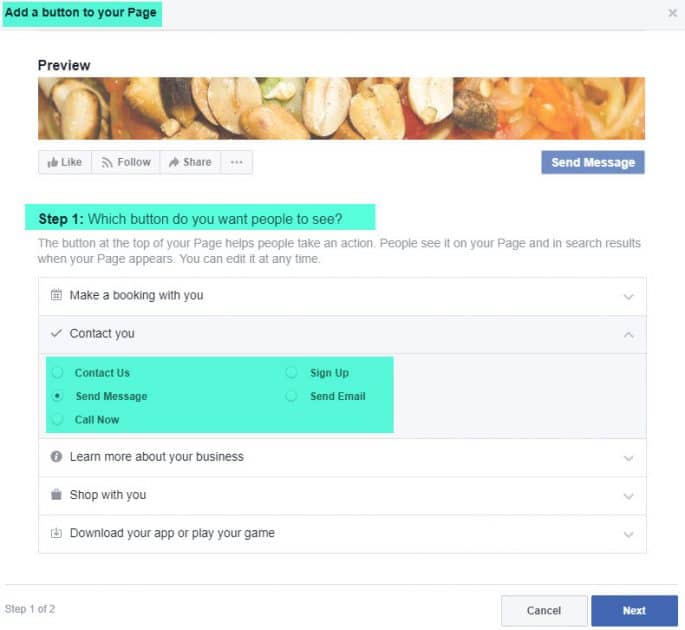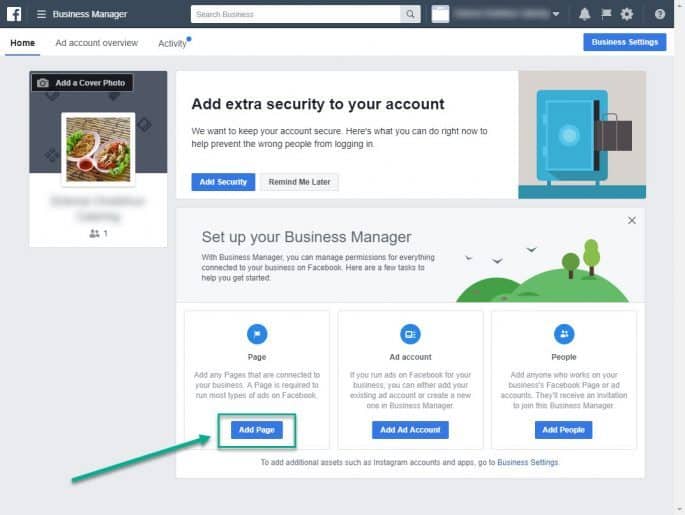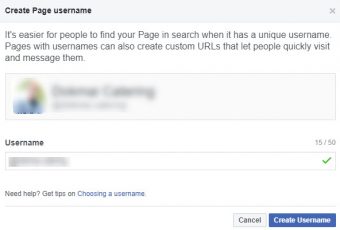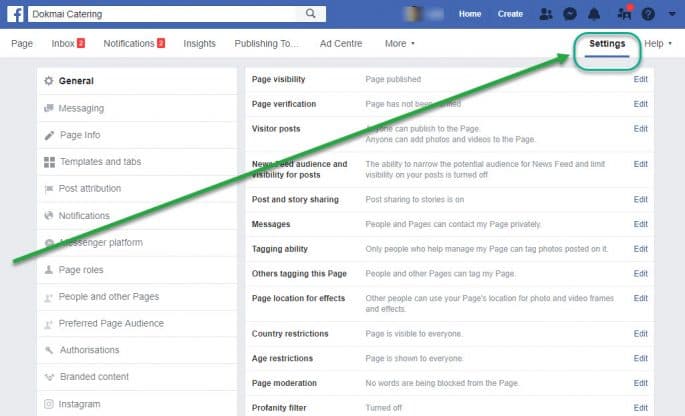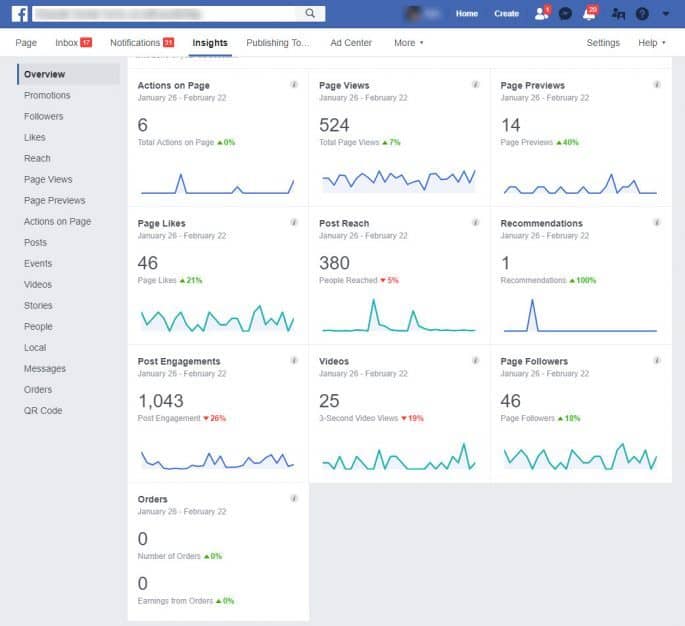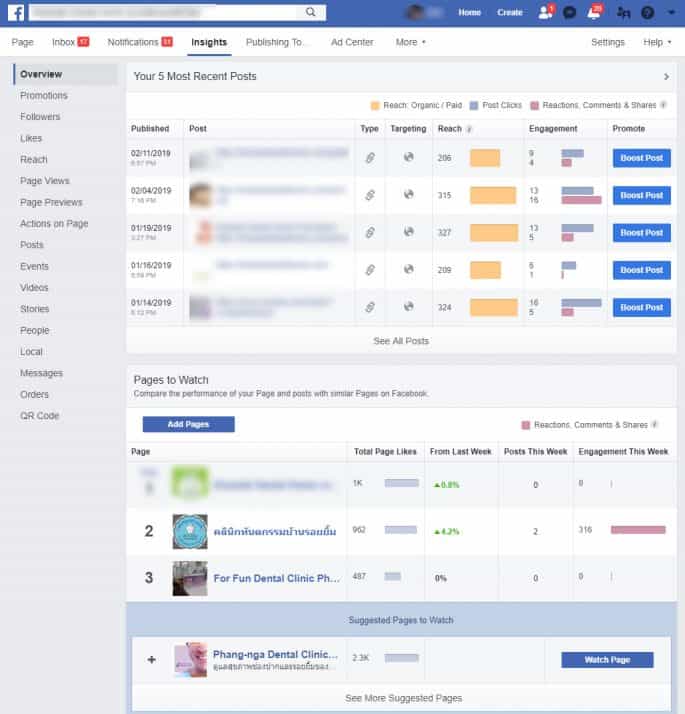It’s hard to believe that Facebook just turned 15 years old. This internet powerhouse was officially launched back on February 4th, 2004 and its early history has been well documented in the media, including on the big screen. The Social Network came to theaters back on October 1st, 2010, receiving excellent reviews from all the major movie review sites. Even more recently, Facebook reported that there are now over 2.32 billion monthly active users. (Source: Facebook 1/30/19). If you haven’t included Facebook in your marketing strategy, you’re leaving a lot on the table.
Have you looked at your Google Analytics data for your website recently? You’ll probably notice that more and more traffic is directly coming from mobile devices. And out of all the social media apps installed on mobile, Facebook is the dominant app. No doubt about it, more and more website visitors are coming from mobile devices rather than desktop computers. To stay competitive, it’s absolutely critical to include Facebook in your Marketing Strategy. Creating a Facebook Business Page is how to start.
We’re going to cover the entire process step by step. Feel free to jump ahead if you’ve already completed the previous steps.
- What do I Need Before I Create a Facebook Business Page
- Set Up a Facebook Business Account
- Create a Facebook Page
- Set up a Facebook Business Page
- Our Top 7 Tips for Setting up a Facebook Business Page
What do I Need Before I Set Up a Facebook Business Page?
There are some prerequisites that need to be fulfilled before you set up a Facebook Business Page. Firstly, you need to have an existing personal Facebook account. Ideally, it should be you, the owner of the business rather than an employee. Don’t worry, I will show you how to grant different levels of permissions to the admins and users of the Facebook Business Page.
Secondly, it is good for you to set some things straight from the beginning. For example, it would be great to have a defined goal before jumping in. If you are in the service industry, your goal will most likely be lead generation, rather than sales. It’s also good for you to have a Facebook Manager who you can give permission to manage the Facebook Business Page as well as Facebook Ads. You can set it up so that you can assign management roles without having others have access to your personal Facebook account.
Set Up a Facebook Business Account
- Step 1: Log into your personal Facebook page.
- Step 2: Go to business.facebook.com set up your business manager.
- Step 3: Create your Business Manager account.
- Step 4: Add your business details.
- Step 5: Congratulations! Your account has been created.
- Now, log in to your email account and click on the confirmation link that was sent to you.
- You will then be taken to your Facebook Business Manager Home Screen. From there, you can create your first page, add security, a cover photo, and an ad account.
- Starting from the top, if you click on the Add security button, you will get the following screen where you can choose two-factor authentication, which requires not only a password but also a mobile phone. In addition, this is the area where you can add another admin to the account.
- If this is the first time setting a Facebook Business Page, then I recommend taking the guided tour. You can access it by clicking on the big information button in the middle of the page.
- Clicking on the guide brings up four overview animation slides that define terms you need to know:
- Facebook Assets include the pages, advert accounts, Instagram accounts and more.
- Admins are the individuals that have the authority to manage assets and permissions.
- Employees are the individuals that have access to the assets assigned to them.
- The next step is to Add a page. You can add a Facebook Page that you previously created. Or, you can add someone else’s page (second option). You can also create a new Facebook Page from here by clicking on the third option.
Create a Facebook Page
- The following procedure shows, how you can create a new Facebook business page directly from your personal Facebook page. Click on the Pages icon located near the bottom of the left column under the heading Explore.
- You’ll be taken to another page, and you will need to click on Create Page link at the top right
- Then, you need to decide whether you are showcasing products or services or if you want to connect and share with a group such as your community, organization, team, etc.
- After filling out the required address information, you will be taken to the next step where you add a Facebook cover photo. On desktops, the dimensions are 820 pixels wide by 312 pixels tall and 640 pixels by 360 on smartphones.
- This is a good time to add a button on your Page. For example, it could either say, Contact Us, Sign Up, Send Message, Send Email, or Call Now.
- After you complete this step, you will see your new Facebook Page and be instructed to invite friends to your new page. Congratulations, you’ve created a Facebook Page.
Set Up a Facebook Business Page
- Now that you have created your Facebook Page, it’s time to add that page via the Business Manager Dashboard. Once again, log into your Business Manager by going here: https://business.facebook.com
- Now, we’re ready to add a page. Click on the Add Page button.
Our Top 7 Tips for Setting Up a Facebook Business Page
- Create a Page Username. This is a great tip because it makes your page easier to find. Therefore, make your Facebook Business Page username unique, short and easy to remember.
- Monitor your Facebook Business Page often. Fill out all the information. Be as complete as possible. Turn on Notifications on your mobile device.
- Make sure your NAP info (name, address and phone) is consistent, and that is listed exactly the same all over the web. Having more than one version of your Name, Address and Phone can have a negative effect on your SEO.
- Be as complete as possible. Go to the Settings section and go through each option.
- Make sure your NAP info (name, address and phone) is consistent, and that is listed exactly the same all over the web. Having more than one version of your Name, Address and Phone can have a negative effect on your SEO.
- Add your Facebook ad pixel to your website right way.
- You can add a Facebook Pixel via your Business Manager Dashboard.
- Note: We covered this process in our previous Blog Post titled “5 Things You Should Do to Increase Your Customer Base in 2019”.
- You can add a Facebook Pixel via your Business Manager Dashboard.
- Your image is everything. Therefore, choose your Facebook cover photo carefully. You’ve heard this before, don’t judge a book by its cover, yet it’s a known fact that people do buy books that have attention-grabbing book covers. The same goes on the Internet. Let’s face it, we are often judged within the first five seconds. It’s the same for when you set up a Facebook Business Page. Therefore, select an attention-grabbing image that accurately depicts your business. For best results, design your cover image to 851 x 315 pixels. Make sure you follow Facebook’s Guidelines.
- Pro Tip: Replace your Facebook Business Page cover image with a 20-90 second video instead. It’s recommended that the video is 820 x 462. More information can be found in the Facebook Help section located here.
- Turn on Instant Replies. Log into your Facebook Business page, and you will see this option near the top.
- Build Your Network
- Post regularly. Whether you post several times per day, or once every two days. it is important to develop a consistent posting strategy, which includes using hashtags, optimized days and times of posts as well as dedicating some time to engage with other page followers.
- Follow other related pages and like them so that their content in your news feed. This will allow you to start to network with others.
- Facebook Analytics
- Know your numbers and act on them. Scale up what works and change or phase out what isn’t.
- Facebook will give you suggestions on other pages to watch, and you can compare likes, posts, and engagements.
- You can schedule your posts ahead of time and even try using third-party apps to manage your Facebook posts.
Conclusion
Now that you’ve successfully set up a Facebook Business Page, the real work begins. Create new content regularly. You don’t need to feel overwhelmed. It should be a team effort with each member doing their part to a high level. Make your message on par with your business goals while being highly informative and interesting to your visitors. You’re in control now. Have an open mind and don’t be afraid to A/B test while constantly fine-tuning your content, images, and videos Also, keep an eye on your metrics through Facebook Insights and visit your competition to learn what they ’re doing. In the end, whoever manages their resources best, will be rewarded with much success.